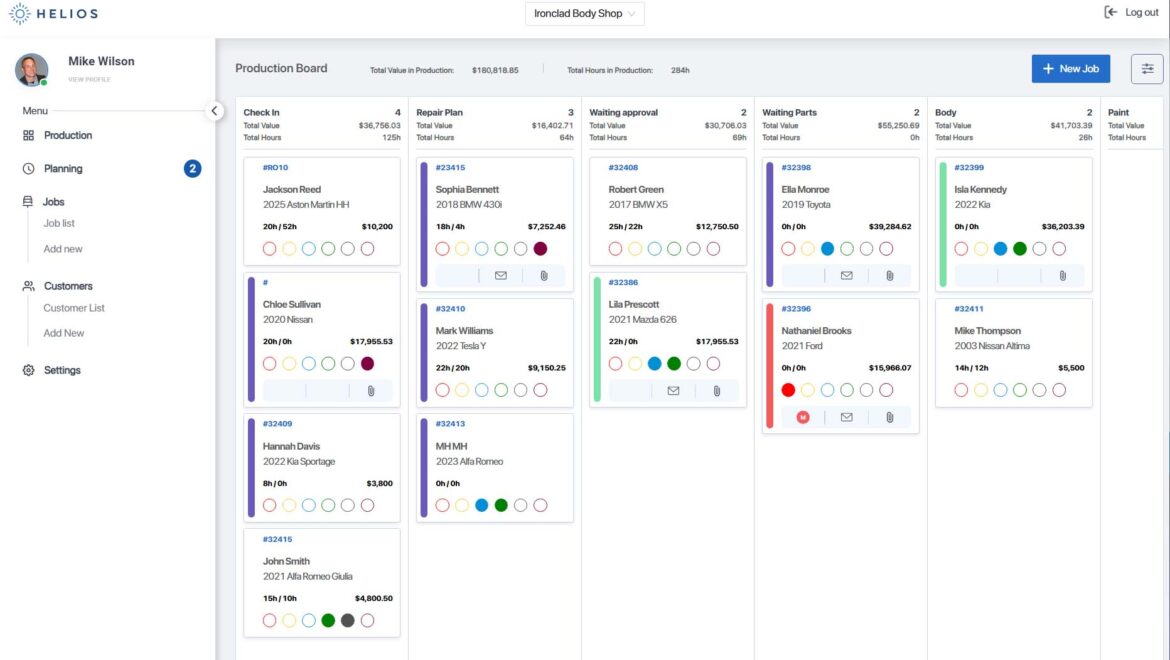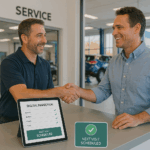Start work the moment your shop is ready—transfer scheduled jobs into live workflow with just a drag-and-drop.
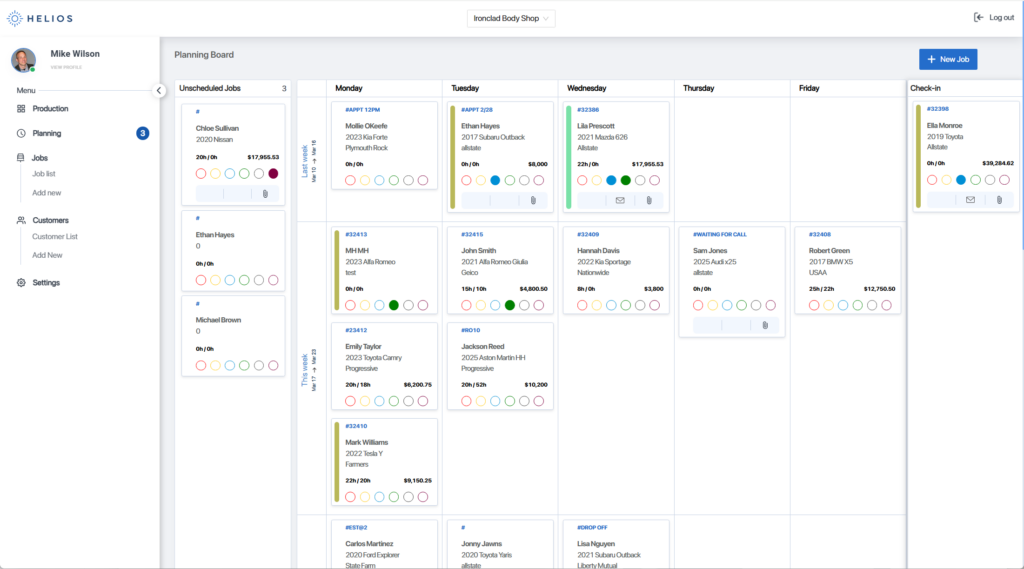
Overview
In Helios, jobs begin on the Planning Board, where they are scheduled and assigned. When you’re ready to begin work, those jobs must be moved to the Production Board. This guide walks you through how to do that and what happens next.
Prerequisites
Before you can move a job from Planning to Production, ensure:
- You have Admin or Manager permissions
- The job is already scheduled on the Planning Board
- Your Production Board workflow lanes (e.g., Estimate → Repair → Paint) are already set up
- The technician assigned is available and ready
Step-by-Step: Moving a Job to Production
1. Go to the Planning Board
- From your dashboard, select Planning Board in the left sidebar.
2. Locate the Job
- Find the job card on the calendar view under its scheduled date/time.
3. Drag the Job to Production
- Click and drag the job card over to the Production Board.
- Drop it into the first stage of your workflow (e.g., “Estimate,” “Tear Down,” or “Repair Start”).
📌 You’ll see lanes labeled with your custom workflow stages. These vary by shop.
4. Confirm Technician or Team Assignment
- If prompted, select or confirm the assigned technician(s).
- You can also reassign at this point if needed.
5. You’re Live!
- The job is now marked as “In Progress” on the Production Board.
- All job details, attachments, and technician notes will sync in real time.
✅ Your team will now see the job in their live workflow views—on mobile, desktop, and in-shop displays.
Mobile App Tip
Helios lets you move jobs from Planning to Production right from your phone:
- Open the Helios App
- Go to the Planning Board
- Tap and hold the job card, then drag it to the appropriate production stage
- Confirm technician (if required)
Best Practices
- ✅ Double-check job readiness: Ensure parts, labor, and approvals are in place before moving to production.
- 📅 Move jobs daily: Review the Planning Board each morning to activate jobs on time.
- 🎯 Use filters: Prioritize jobs by insurance provider, urgency, or job type before moving.
- 🛑 Don’t overload: Only move jobs that your team has capacity to start right away.
Need Help?
- 💬 Use the in-app Help icon to reach our support team instantly
- 📧 Email us anytime at support@heliospro.io
- 📚 Explore more tutorials at the Helios Support Center
Related Guides
- How to Schedule a Job on the Planning Board
- Understanding the Planning Board vs. Production Board
- Assigning Technicians to Jobs
- Real-Time Job Updates Across Devices