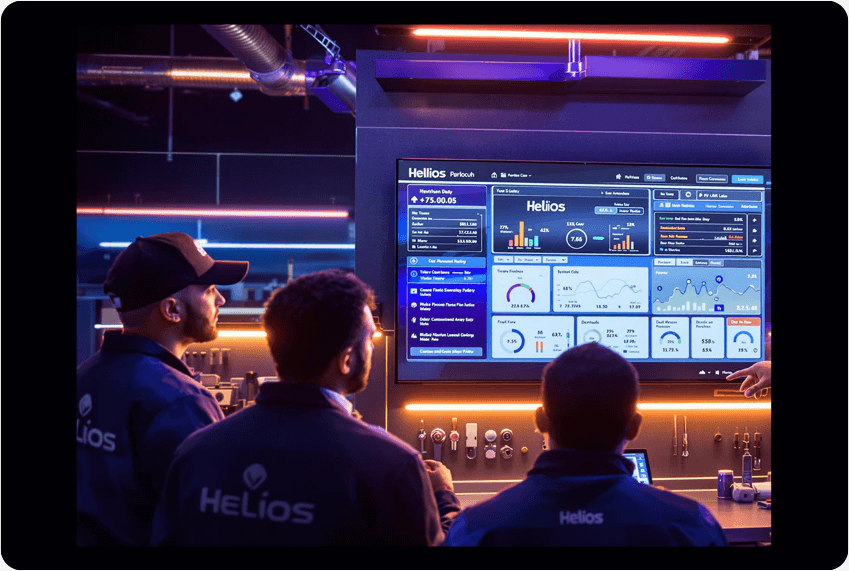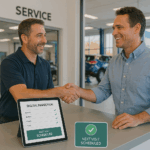Get started with Helios in minutes. This guide walks you through logging in, customizing your account, and inviting your team—whether you’re on desktop or mobile.
Step 1: Access the Login Page
Go to https://app.heliospro.io
Or visit heliospro.io and click “Login” in the top-right corner.
📸 Screenshot: Login button on homepage
Step 2: Enter Your Login Details
- Email: Use the email you registered with
- Password: Enter your secure password
- Click Log In
💡 Forgot your password?
Click “Forgot Password?” to receive a reset link.
📸 Screenshot: Login form UI
Having trouble logging in?
- Check for typos in your email
- Reset your password if needed
- Make sure your user invite was accepted
- Still stuck? Contact Support
Step 3: Set Up Your User Profile
- Click your avatar in the top-right corner
- Select My Account
- Fill in:
- Full Name
- Job Title (e.g., Owner, Estimator, Technician)
- Phone Number (optional)
- Click Save Changes
📸 Screenshot: User profile page
Why this matters: Setting up your profile helps your team know who’s doing what—and keeps communication smooth.
Step 4: Complete Your Shop Info
- Go to Settings > Shop Info
- Add:
- Shop Name
- Address
- Hours of Operation
- Phone & Email
- Upload your Shop Logo (optional, but helps with branding)
📸 Screenshot: Shop Info page
🔍 Pro Tip: These details appear in reports, dashboards, and customer-facing views—make them count.
Step 5: Invite Your Team
- Go to Settings > Users
- Click + Add User
- Enter:
- Name
- Role (Owner, Admin, Technician, Estimator, etc.)
- Set user permissions
- Click Send Invite
They’ll receive an email with a login link and instructions.
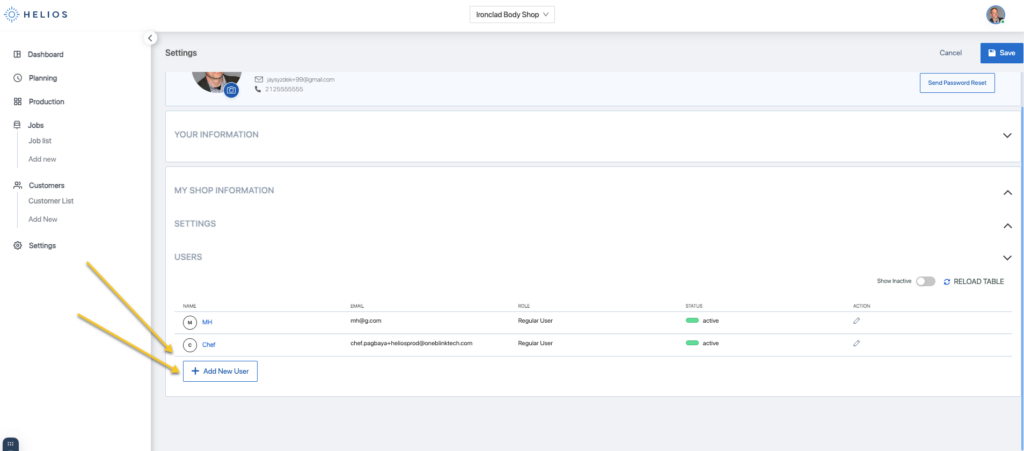
Need roles explained?
See User Roles & Permissions in Helios →
Step 6: Log In on Mobile (Optional, but Powerful)
- Download the Helios App:
iOS App Store | Google Play
- Open the app
- Use your existing login credentials
- Access job boards, schedules, and real-time updates—on the go
📸 Screenshot: Mobile login screen
FAQ: Quick Fixes
Q: I didn’t get my invite email.
A: Ask your admin to resend it from the Users tab.
Q: Can I use Helios on multiple devices?
A: Absolutely. Your account syncs in real-time across mobile, desktop, and in-shop displays.
Q: What’s the difference between the mobile app and desktop?
A: Mobile is perfect for real-time updates and photos. Desktop offers a broader planning view.
Need Help?
- ✉️ Email: support@heliospro.io
- 💬 In-App: Use the Chat icon in the bottom-right
- 🔎 Browse more Support Articles