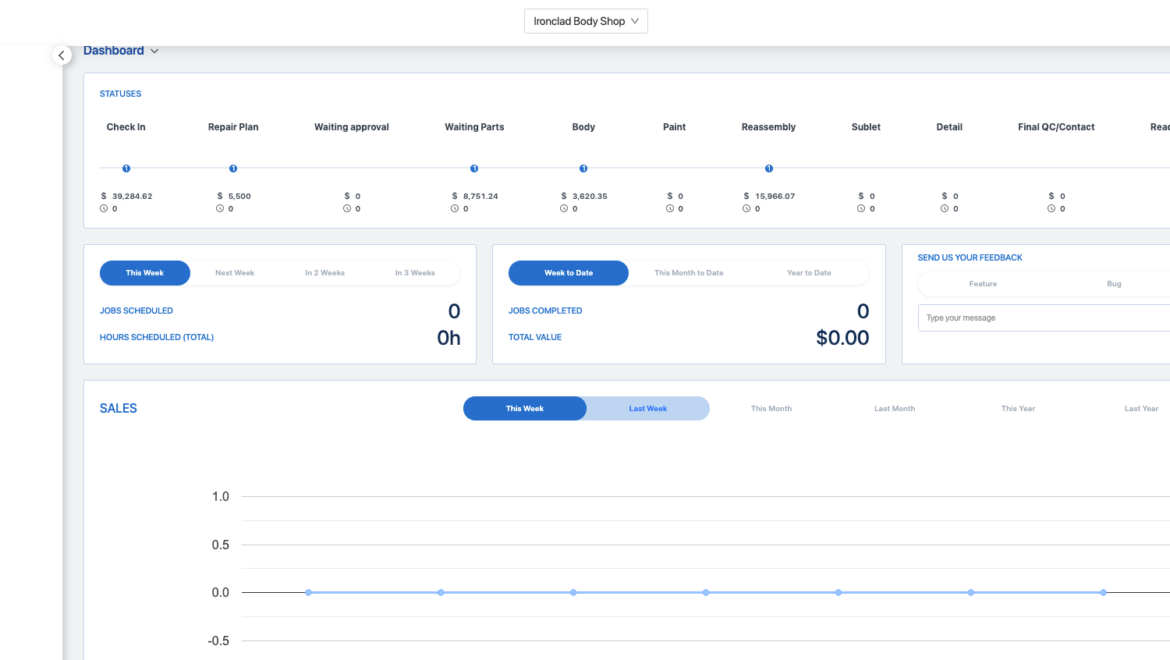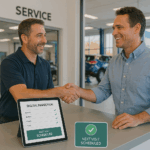Get familiar with the Helios interface so you can manage jobs, teams, and production efficiently—from your first login.
Overview
The Helios dashboard is your shop’s mission control. Whether you’re planning jobs, managing workflows, or checking job statuses in real time, this guide will help you understand every major feature at a glance.
Main Dashboard Layout
Top Navigation Bar
At the very top of your screen, you’ll find:
- Helios Logo/Home Button – Click anytime to return to your main view.
- Search Bar – Quickly locate jobs, vehicles, or customers.
- User Menu – Access your account settings, profile, and log out options.
Pro Tip: Use the search bar to jump to any job instantly.
Sidebar Menu
Located on the left-hand side, this menu helps you access every major section of the platform:
- Dashboard (Home) – Your landing view
- Planning Board – Where jobs get scheduled
- Production Board – Where work gets done
- Customers – View and manage your client database
- Reports/Analytics – Track performance and KPIs
- Settings – Shop setup, user management, integrations
- Help & Support – Quick access to documentation and live help
Planning Board
Use the Planning Board to organize your upcoming jobs:
- Assign technicians or teams to work orders
- Schedule jobs using a drag-and-drop interface
- View upcoming jobs by day or week
- Manage shop load and prep ahead
Why it matters: It’s your pre-production roadmap.
Production Board
This is your real-time shop floor—digital style.
- Track active jobs with a color-coded visual layout
- Move jobs through custom workflow stages (e.g., Estimate → Repair → Paint)
- View job cards with key details (customer, status, technician, insurance, etc.)
- Apply filters for faster sorting and prioritization
🟦 Color codes represent job stages
🔴 Dot markers represent alerts or flags (e.g., parts delay)
Fully synced across devices (mobile, tablet, desktop)
Dashboard Metrics / Heads-Up Display
This top-level view provides critical stats at a glance:
- Total Value in Production – How much work is active
- Paint Hours, Frame Hours – By tech or by job
- Workload Forecast – Helps balance shop load
- Efficiency Alerts – See bottlenecks before they become delays
These metrics auto-update in real time.
Filtering & Customization
Need to find something fast?
Use the filter panel to:
- Sort by Insurance provider
- Filter by Vehicle make/model/year
- Search by Customer name or job ID
- Combine multiple filters for deeper sorting
- Customize Color codes and Dot labels based on your workflow
Admins can set default filters for the team.
Mobile Sync: On-the-Go Access
Download the Helios app to manage everything from your phone:
- View and update job cards
- Upload vehicle photos directly from the shop floor
- Receive notifications for job status changes
- Communicate instantly with your team
Your mobile app, desktop dashboard, and in-shop screen stay synced in real time—no refresh needed.
Where to Get Help
Need assistance or something not working right?
- Click the ? Help icon in the bottom-right corner for support articles
- Contact us: support@heliospro.io
- Visit the full Helios Support Center
What’s Next?
Ready to take action? Dive into these next guides:
- How to Add and Track a Job
- Understanding the Planning vs. Production Boards
- Using Filters to Optimize Workflow