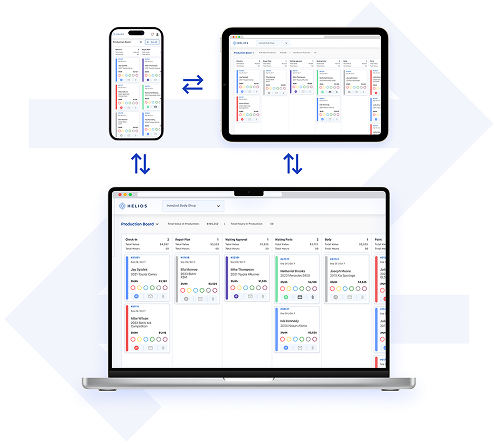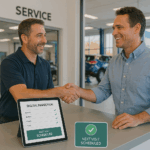Understand the differences between Helios on desktop and mobile so your entire team can work smarter—no matter where they are.
Overview
Helios is built to work wherever you do—whether you’re at your desk planning jobs or out in the shop managing repairs. Both the mobile app and desktop version are fully connected and synced in real time. This guide breaks down what each version can do and when to use which.
Desktop Dashboard
Best For:
- Shop owners, managers, estimators, front office teams
- Planning, scheduling, and overseeing shop operations
- Setting up users, workflows, and integrations
What You Can Do:
- Access the Planning Board and Production Board
- Add, edit, and assign jobs
- Use full filter and search functionality
- Manage customer records and vehicle data
- Generate reports (paint hours, job totals, productivity)
- Customize workflow stages, dot markers, and color codes
- Add users and set role-based permissions
- Integrate with tools like CCCOne, QuickBooks, etc.
- Access account-level settings and shop preferences
📌 The desktop version is ideal for big-picture shop management.
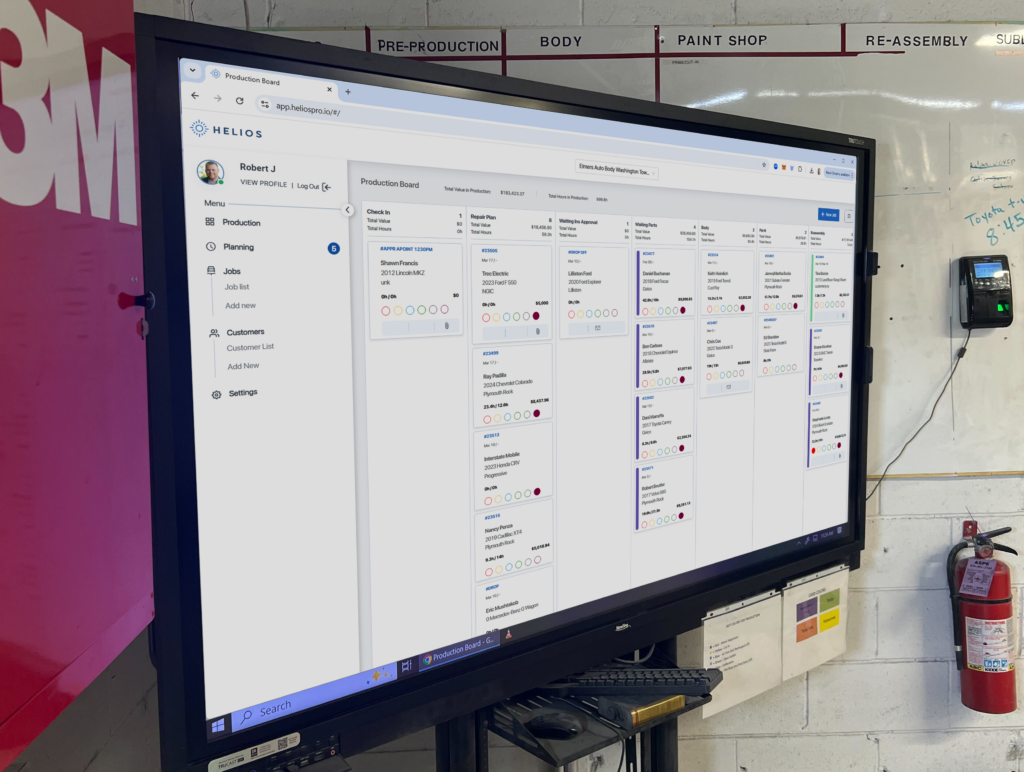
Mobile App
Best For:
- Technicians, mobile estimators, and team leads
- Real-time updates while working on the shop floor
- Fast communication and task tracking
What You Can Do:
- View active jobs and task status in real-time
- Update job stages on the go
- Take and upload vehicle photos directly to a job card
- Add job notes, repair updates, or parts info
- Receive push notifications when jobs are assigned or moved
- Access full job card details: customer, vehicle, insurance, tech
- Navigate the Production Board from any location
- Works seamlessly on both iOS and Android devices
📌 The mobile app is designed for in-the-moment efficiency and transparency.
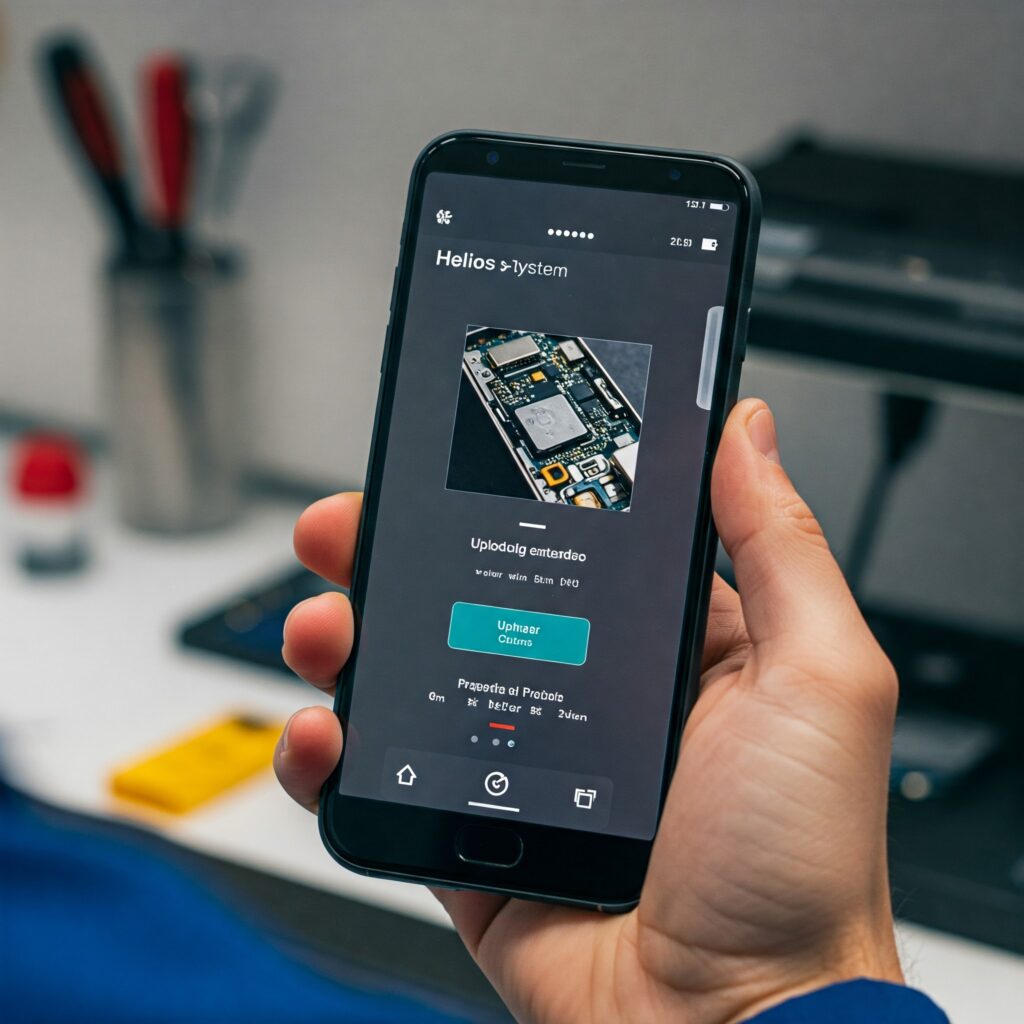
Synced Across All Devices
No matter where you log in, your data stays consistent and live.
- Job statuses
- Assigned techs and notes
- Uploaded images and attachments
- Color codes and dot markers
- Workflow stage updates
- Filtered job views
- Notifications and alerts
Updates on mobile instantly reflect on desktop—and vice versa. No refresh needed.
When to Use Each Platform
| Task | Mobile App | Desktop |
| Upload repair photos | ✅ | |
| View/update jobs on the go | ✅ | ✅ |
| Assign technicians to jobs | ✅ | |
| Customize workflow stages | ✅ | |
| View analytics and KPIs | ✅ | |
| Create or archive job cards | ✅ | |
| Add job notes from the shop floor | ✅ | |
| Receive job assignment alerts | ✅ | ✅ |
| Manage users and permissions | ✅ |
Download the Helios Mobile App
- 📱 iOS – App Store
- 📱 Android – Google Play
Use the same email and password you use for the desktop login. Everything is synced in real time.
Need Help?
- Chat with us in-app via the Help icon
- Email us at support@heliospro.io
- Visit the Helios Support Center for more guides
Related Guides
- How to Use the Production Board on Mobile
- Taking and Uploading Photos to a Job
- User Roles and Permissions in Helios